
Dryer Control System Software
Main Screen
The Dryer Control System Main Screen shows four menu options, the current ambient temperature, the calculated set point, the system high alarm and low alarm set points, the networks in operation, and individual panels for each Dryer Controller connected to the current network. The screen also shows the number of commands to be sent and has an option for Adding New Dryers.
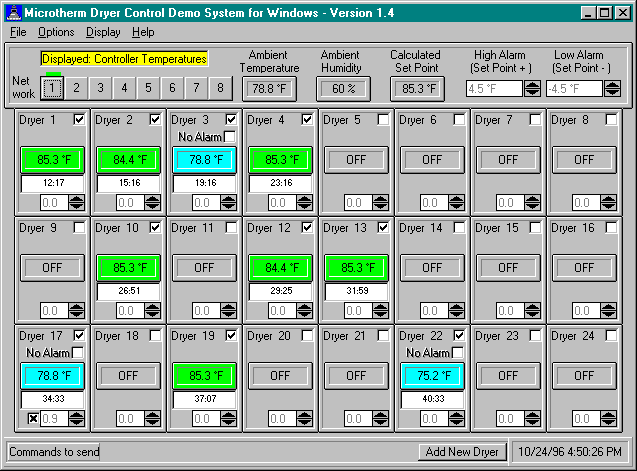
Network Selection Buttons
The Network Selection buttons allow the user to select which Dryer Controller network to view on screen. Select the desired network by clicking on that button with the mouse.
Current Network Indicator
The Current Network indicator has a dual function. The green indicator is used to show which Dryer Controller Network is currently displayed. A red (high alarm), blue (low alarm) or black (not communicating) indicator is used to show an alarm condition on a network that is not being displayed. If there are several alarm conditions on a network, the red has priority followed by the blue and then the black.
High Alarm Spin Arrows
The High Alarm Spin Arrow is used to increase or decrease the displayed networks high alarm set point. The alarm point is determined by the ambient temperature reading plus the high alarm value. (Example: an Ambient Temperature of 77°F plus a High Alarm Set Point of 9°F would make the high alarm point 86°F.) Each time the Up or Down Arrow is selected with the mouse the high alarm offset will increase or decrease by 0.9 °F.
Low Alarm Spin Arrows
The Low Alarm Spin Arrow is used to increase or decrease the displayed network's low alarm set point. The alarm is determined by the ambient temperature reading plus the low alarm offset. Each time the Up or Down Arrow is selected with the mouse the low alarm offset will increase or decrease by 0.9 °F.`
Commands to Send
The Commands to Send field will display the number of commands waiting to be sent to the Dryer Controllers. The number will vary greatly depending on the number of Dryer Controllers connected to the Dryer Control System and whether the system is monitoring the temperature, controlling the temperature, and/or controlling the produce dryer with On/Off relays.
Add New Dryer
The Add New Dryer button is used to add new Dryer Controllers to the Dryer Control System Software. When a new Dryer Controller is physically attached to a network, the network to which that controller was attached should be selected using the Network Selection Buttons and the Add New Dryer button should be selected by placing the mouse cursor on box and clicking the mouse button. If the software finds the new Dryer Controller, the first available dryer panel will appear on the screen. At that time, the user can use the Options/Change Dryer Number and Options/Change Dryer Panel Location to rename and relocate the newly found Dryer Controller.
If the Dryer Controller is replacing a bad Dryer Controller, the user should use the Options/Remove Dryer to remove the bad Dryer Controller and change the new Dryer Controller to the dryer’s panel location.
Dryer On/Off Switch
The Dryer On/Off switch allows the user to turn Dryer Controller On and Off. If the dryer fan control feature is purchased, the switch will also turn the dryer’s fan on and off.
No Alarm Switch
The No Alarm Switch will override the alarm on the specific dryer until that dryer temperature is within acceptable limits and is communicating properly. This allows the user to have control of any alarms connected to the 12V alarm output of the Network Controller.
Set Point Override Spin Arrows
The Set Point Override Spin Arrows will override the system set point for an individual Dryer Controller by the amount shown in the override field. Use the mouse to click on the Up or Down arrows to change the setting. The override can be set in 0.9°F increments from the range of 0 to the Maximum High Set Point - 0.9°F defined on the Option/Setup screen.
Set Point Override Switch
The Set Point Override switch is only visible if the Set Point Override Spin arrow for a Dryer has been used to override the system set point. Clicking on this switch will reset the Dryer Controller to the Calculated Set Point.
Thermostat Control Switch (visible only when Display / Dryer Setup is selected)
The Thermostat Control Switch allows the user to control the produce dryer temperature or monitor the manual controller. If checked, this will send the set point commands to the Dryer Controller. If unchecked, the Dryer Controller will shut the heat off and will not provide temperature control. If the produce dryer has a switch to select between manual controller of Dryer Controller, that switch must be manually changed to agree with the Dryer Control System Software settings for this to operate correctly.
Fan Control Switch (visible only when Display / Dryer Setup is selected)
The Fan Control Switch allows the user to control the produce dryer’s fan motor. If checked, the user can turn the produce dryer on and off when the Dryer On/Off switch is changed. If unchecked, the software will not attempt to control the produce dyers fan motor. NOTE: This option requires the Fan On/Off control relays to be installed.
Economy Switch (visible only when Display / Dryer Setup is selected)
The Economy Switch allows the user to put a specific dryer in Economy Mode. This function only works when the Fan Control Switch is checked. When in Economy Mode the software uses the user defined Dryer On Time and Dryer Off Time to turn the selected dryers on and off to save on power and gas. NOTE: This option requires the Fan On/Off control relays to be installed.
Moisture (visible only when Display / Moisture Setup is selected)
The Moisture box is used to entered the produce moisture in order to calculate the estimated completion time.
Time Last Moisture Entered (visible only when Display / Moisture Setup is selected)
The time the last moisture was entered is displayed in the middle of the screen and will reflect when the last moisture was entered or when the dryer controller was turned on.
Auto Off Status (visible only when Display / Moisture Setup is selected)
This selection, if checked, will turn the produce dryer gas and fans off at the estimated completion time to stop further drying.
System Setup
The System Setup selection allows the user to enter user defined parameters for the Dryer Control Software. A completed field or the Tab key on your keyboard will advance to the next selection. Or use the mouse to select the desired field. Below is an example of how the System Setup window appears:
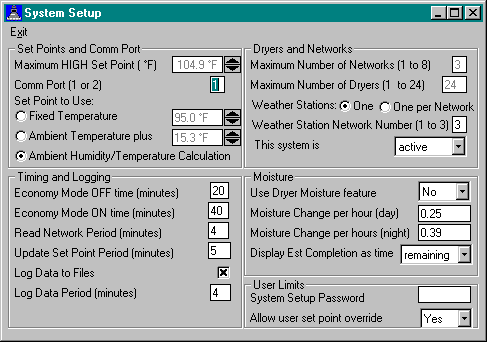
Maximum HIGH Set Point (°F)
The Maximum HIGH Set Point allows the user to define the absolute highest set point the system will allow an individual dryer to be set.
Since the Calculated Set Point can never exceed 95 °F, exceeding that point can only be accomplished by overriding the individual dryer’s set point or by setting the Default Set Point to a specific temperature and deselecting the "Use Calculated Set Point" option.
Comm Port
The Comm Port selection is used to define which Comm port on the computer to which the Dryer Controller network is connected. Valid entries are any Comm port on the computer.
Set Point to Use
The three possible set point controls as Fixed Set Point, Ambient Temperature plus, and Ambient Humidity/Temperature Calculation.
Fixed Set Point
When selected, the Fixed Set Point option is used to define the Dryer Control System set point. This gives the user direct control over the set point of all Dryer Controllers on the system. Use the arrows to the right increase or decrease the system set point.
Ambient Temperature plus
When selected, the Ambient Temperature plus option will add the value in the box to the right of the text to the Ambient Weather Station's temperature to calculate the system set point. Use the arrows to the right to increase or decrease the value added to the ambient temperature.
Ambient Humidity/Temperature Calculation
When selected, the Ambient Humidity/Temperature Calculation option will calculate the system set point based on calculations formulated at the National Peanut Research Labs in Dawson, GA.
Economy Mode OFF Time (minutes)
The Economy Mode OFF Time is the amount of time, in minutes, that the fan power is off when the Economy switch on each individual dryer is selected. The default setting is 20 minutes.
Economy Mode ON Time (minutes)
The Economy Mode ON Time is the amount of time, in minutes, that the fan power is on when the Economy switch on each individual dryer is selected. The default setting is 40 minutes.
Read Network Period (minutes)
The Read Network Period allows the user to select how often the Dryer Controller Software reads the Dryer Controller Networks. The time is limited solely by the number of Dryer Controllers connected to the network. Dryer Control Systems of 1- 50 Dryer Controllers can have a minimum of 1 minute. Systems of 51-100 can have a minimum of 2 minutes. Systems of 101-150 can have a minimum of 3 minutes. Systems of 151-192 can have a minimum of 4 minutes. Default setting is 5 minutes.
Update Set Point Period (minutes)
The Set Point Period allows the user to select how often the Dryer Controller Software writes the set point to the Dryer Controller Network, reads the ambient temperature and humidity, and recalculates the Calculated Set Point. The minimum is 5 minutes. Default setting is 15 minutes.
Log Data to Files
The Log Data to Files selection tells the Dryer Controller System Software to write the information for all Dryer Controllers that are On to the computer’s hard drive. If selected, this option will create a separate file for each day in the Dryer Controller System software directory. The file is comma delimited and can be imported into any spreadsheet or database program. Refer to Appendix B for a description of the data log file’s structure.
Log Data Period (minutes)
The Log Data Period allows the user to select how often the Dryer Controller Software writes to the log files. This field is only available if the Log Data to Files is selected. The minimum value is equal to the Read Network Period.
Maximum Number of Networks (1 to 8)
The Maximum Number of Networks allows the user to define how many networks the Dryer Controller Software is controlling. This value should rarely need to be modified and should only be set for the number of networks required for each system. Default value is 1. Note: all Dryer Controllers in the system must be turned off in order to change the Maximum Number of Networks.
Maximum Number of Dryers (1 to 24)
The Maximum Number of Dryers allows the user to define the largest number of Dryer Controllers connected a single Network. For example, if the user has 2 Networks, one having 10 controllers and one having 15, 15 should be entered in this field. Factory value is 1. Maximum is 24. Note: all Dryer Controllers in the system must be turned off in order to change the Maximum Number of Dryers.
Weather Stations (One or One/Network)
The Weather Station option allows the user to select whether one weather station, located on the Weather Station Network Number, controls the set points for all Dryer Controllers connected to the system or if each network has its own weather station. Select the one appropriate for your system.
Weather Station Network Number (1 to 8)
The Weather Station Network Number allows the user to place the Weather Station on any Network in the system. Enter the Network number to which the Weather Station is connected. The Weather Station can be connected to any network including networks that have 24 Dryer Controllers connected to them.
This system is active/passive
An active system is one in which the Dryer Controller can control the dryers' fans as well as the temperature. A passive system will only control the dryers' temperature. Use the down arrow on the right of the selection to display and select the correct setting for this system.
Use Dryer Moisture feature
The Use Dryer Moisture feature allows the customer to choose weather the system is to use the moisture content of the produce to estimate when the produce will be dry. Use the down arrow on the right of the selection to display and select the correct setting for this system.
Moisture Change per hour (day)
The Moisture Change per hour allows the customer to enter the rate of drying achieved during the daylight hours. This value is then used to calculate the estimated time of completion.
Moisture Change per hour (night)
The Moisture Change per hour allows the customer to enter the rate of drying achieved during the nighttime hours. This value is then used to calculate the estimated time of completion.
Display Est. Completion as time remaining/completed
This option gives the user the choice of whether the estimated time to completion is displayed as time remaining or as the time when the drying will be complete.
System Setup Password
The System Setup Password is a password required to enter the System Setup Menu.
Allow user set point override
If the Allow user set point override is set to Yes, the user is able to override the individual dryer set points. If set to No, the system set point will be used for all dryers.
1020-B NW 6th St.
Gainesville, FL 32601
Phone: (352) 336-6666
Fax: (954) 337-7786
E-mail: sales@microtherm.com